Pushing Individual Records
Open the patient record you wish to push to PhenomeCentral. On the far right of the patient record header bar, select “Push to PhenomeCentral” from the “More Actions” menu.
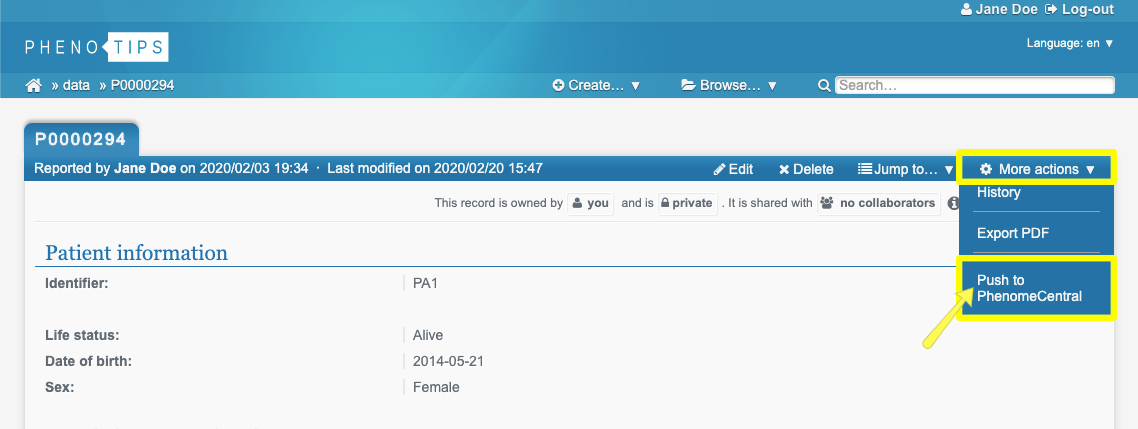
The login dialog will pop up. Input your registered PhenomeCentral username and password into the dialog box to login to PhenomeCentral. Click the available link to request an account if you don’t already have one.
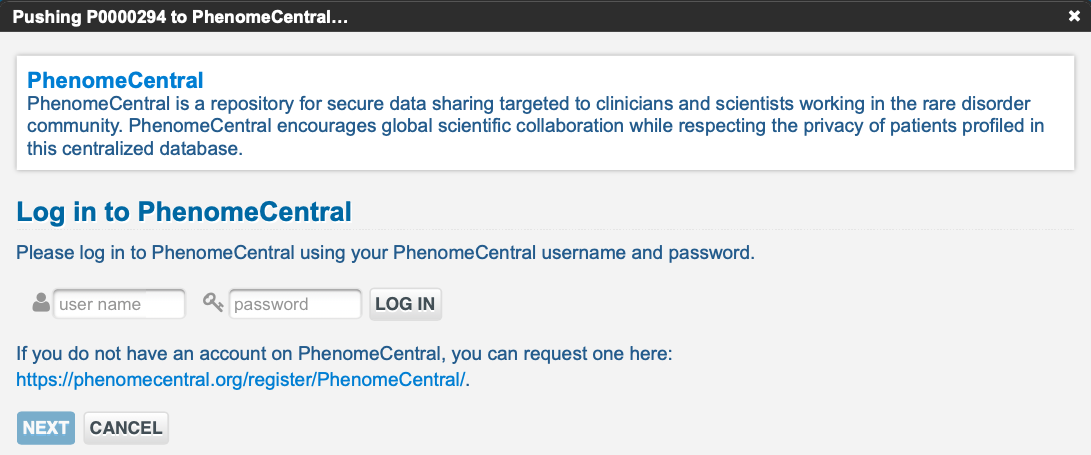
Once you’re logged in, check consents. Check the “I agree to push data to PhenomeCentral” checkbox. The “NEXT” button will be enabled once all required consents are selected. Click the “NEXT” button to continue.
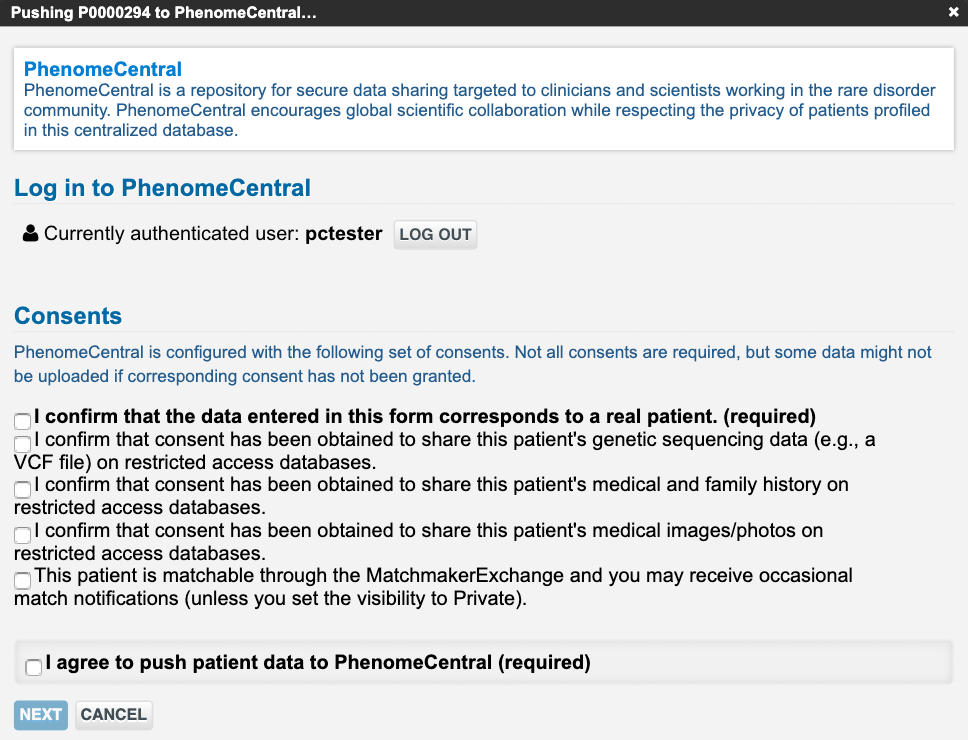
Select the sections of the patient record that need to be transferred to PhenomeCentral. By default, only external identifier ("Identifier"), sex, phenotypes, genotype and diagnosis are pre-selected.
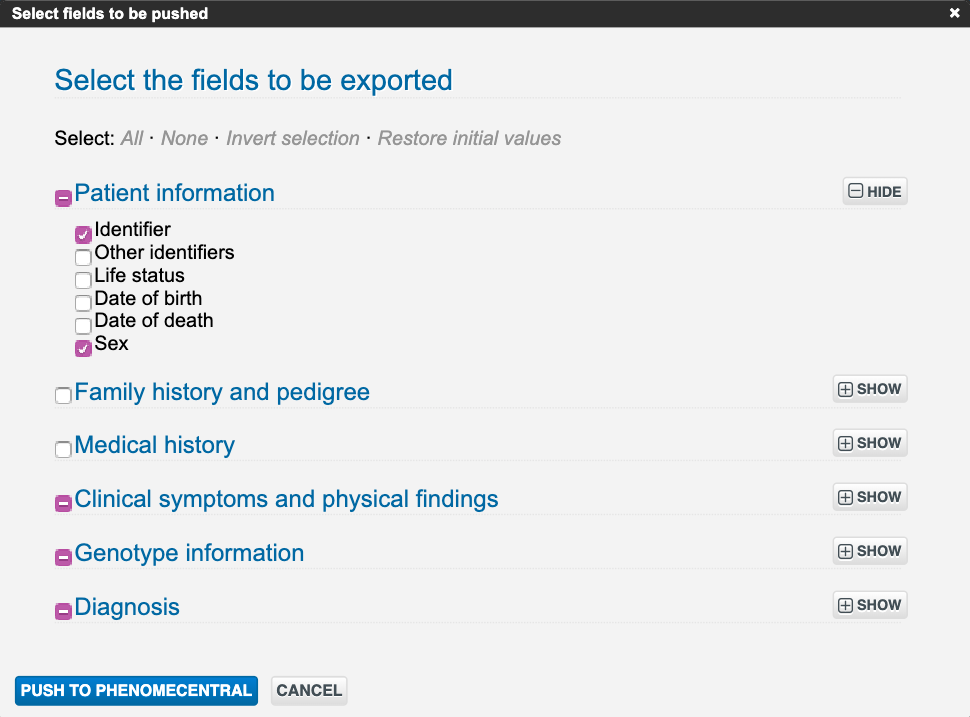
Click the “PUSH TO PHENOMECENTRAL” button at the bottom of the form. The status of the performed push will appear at the bottom of the form, below the “NEXT” and “CANCEL” buttons.
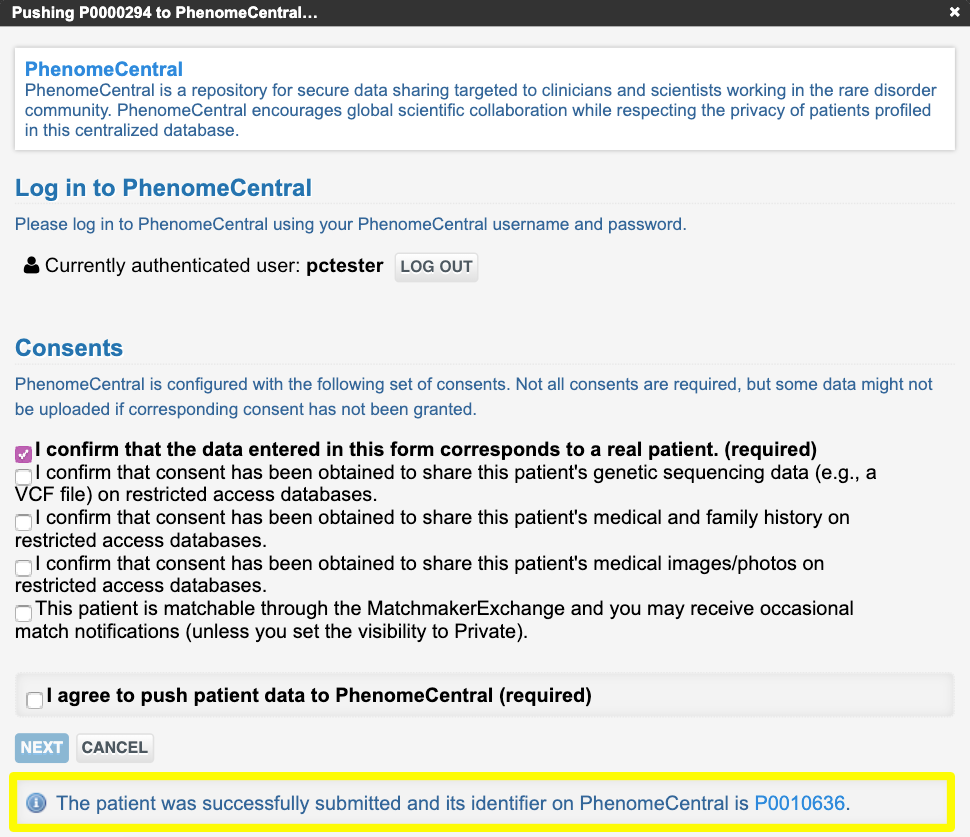
Updated 5 months ago
