Browsing your Homepage
On your homepage you’ll see five main sections of information: “My Groups”, “My Families”, “Families Shared With Me”, “My Patients”, and “Patients Shared With Me”.
To access this homepage anytime, click on the PhenoTips logo or the home icon located at the bottom left of the page header area.

“My Groups” is where you’ll be able to see any teams you’re a part of. If you are part of a Team Cloud account you’ll see your team listed here with their logo. If you select your team you’ll see your shared records and all the members of that team.
In “My Families” you’ll see all family records/pedigrees you own (read more about Data Ownership). You can use the filters to search for families based on their identifier (internal identifier) or report name (external identifier), read more about searching your database. Use the red “X” to the right of the family record to delete individual pedigrees. The orange pencil icon beside the “X” will allow you to jump into edit mode for that record, while selecting the family identifier or report name will allow you to view that family record.
In “Families Shared With Me” you’ll be able to access any pedigrees that you’re listed as a collaborator on. You can be added as a collaborator to a family record either because you’re in a group which owns the pedigree, a pedigree has been shared with you, or a patient has been shared with you who has a family pedigree linked to their patient record. Read more about collaborating on families.
In “My Patients” you’ll see the patient records you own (read more about Data Ownership). Each patient record includes all information about individual patients, including phenotype, measurements, clinical notes, pre/perinatal information and more. You can use the filters to search for patients based on their identifier (internal identifier) or report name (external identifier), read more about searching your database. Use the red “X” to the right of the patient record to delete individual records. The orange pencil icon beside the “X” will allow you to jump into edit mode for that record, while selecting the patient identifier or report name will allow you to view the patient form.
In “Patients Shared With Me” you’ll see patients records that have been shared with you. You’ll be listed as a collaborator either because you’re part of a group that owns the record, or because that individual record was shared with you. Read more about specifying collaborators.
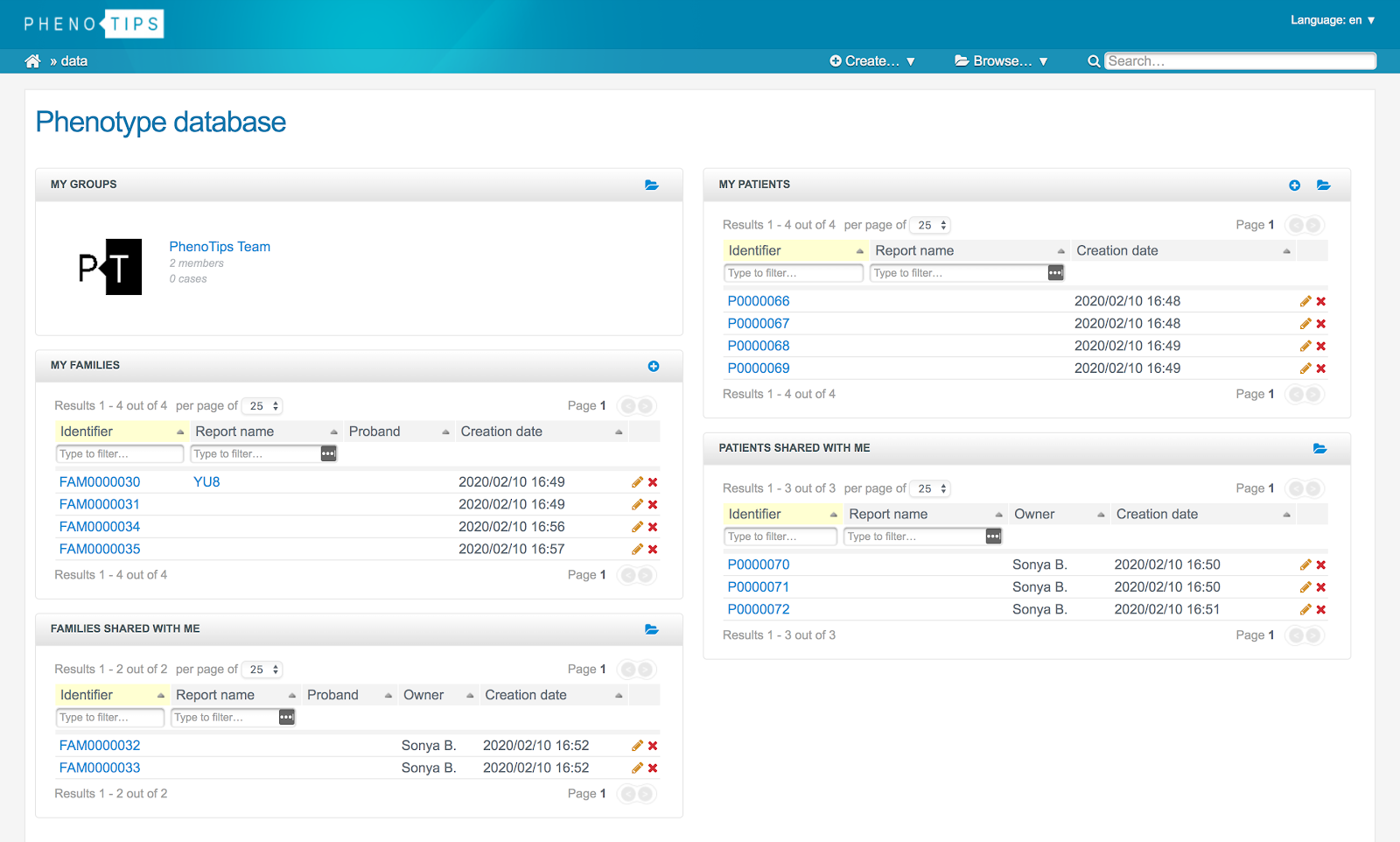
Updated 5 months ago
