Creating Study Records
If you are part of a team that is part of a study, a dialog box will pop up every time you create a new patient record that gives you the option to select a study to include your new patient in. If you do not wish to include your new patient in a study, you can select “CONTINUE” while your selection of available studies is set to “None”.
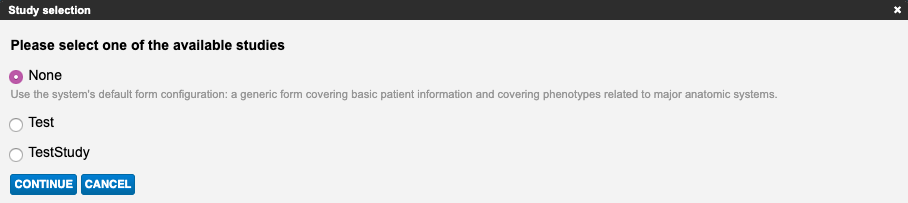
Entering a patient record while that patient is a designated member of a study alters how the patient record is displayed. The patient record is customized to suit the need of that specific study, which could include changed section order, a customized list of common suggested phenotypes to investigate in the Clinical Symptoms and Physical Findings section of the patient record, and new custom sections relevant to the specific study.
Once a patient record is designated as part of a study, that record is not automatically part of the group/team that is participating in the study. In order to designate that record as shared with or owned by your team, read Creating Team Records. Once designated as a team record that record will be listed in the “Cases” tab under the Studies tab when accessing your team records. Your record can also be found by filtering by study in the Cases tab of your team.
Updated 5 months ago
