Patient Records History
To view the history of edits made to a patient record or return to a previous version, enter view or edit mode for the patient record and hover over “More actions” on the far right of the record header, besides “Delete”. Select “History” from the “More actions” drop-down menu to see all previously saved versions of that record.
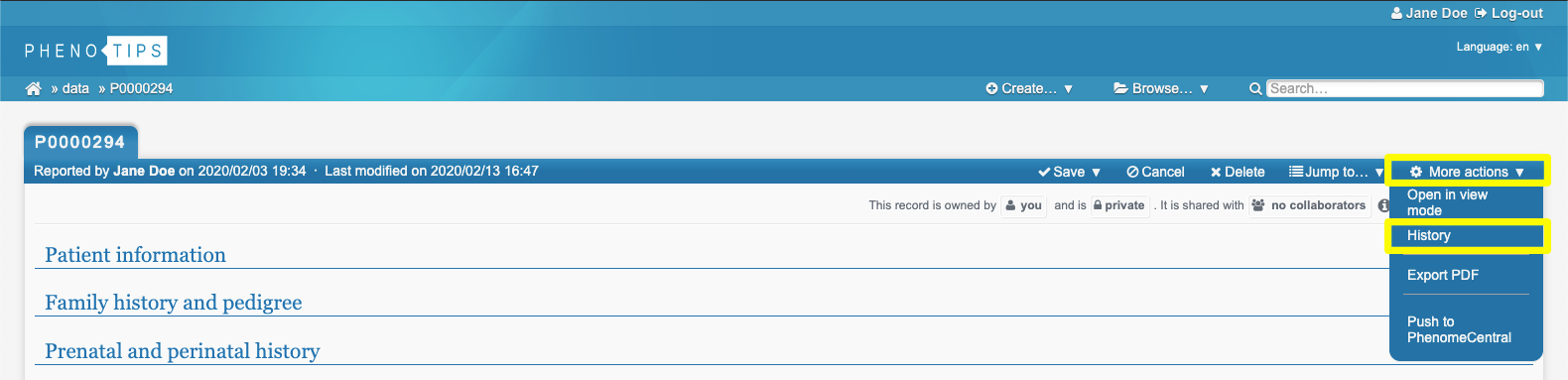
Each row in “History” represents a different historical version of the patient record. Select the version title, which is given a number (e.g. 1.1, 2.1, 2.2), in the third column to view that historical version of your record.
Select “FROM” and “TO” (in the first two columns) for different rows, and compare all changes between the two selected versions by selecting the “COMPARE SELECTED VERSIONS” button.
You can easily revert to an old version of the record by selecting “Rollback” in the last column, for the row that corresponds to the version you wish to return to.
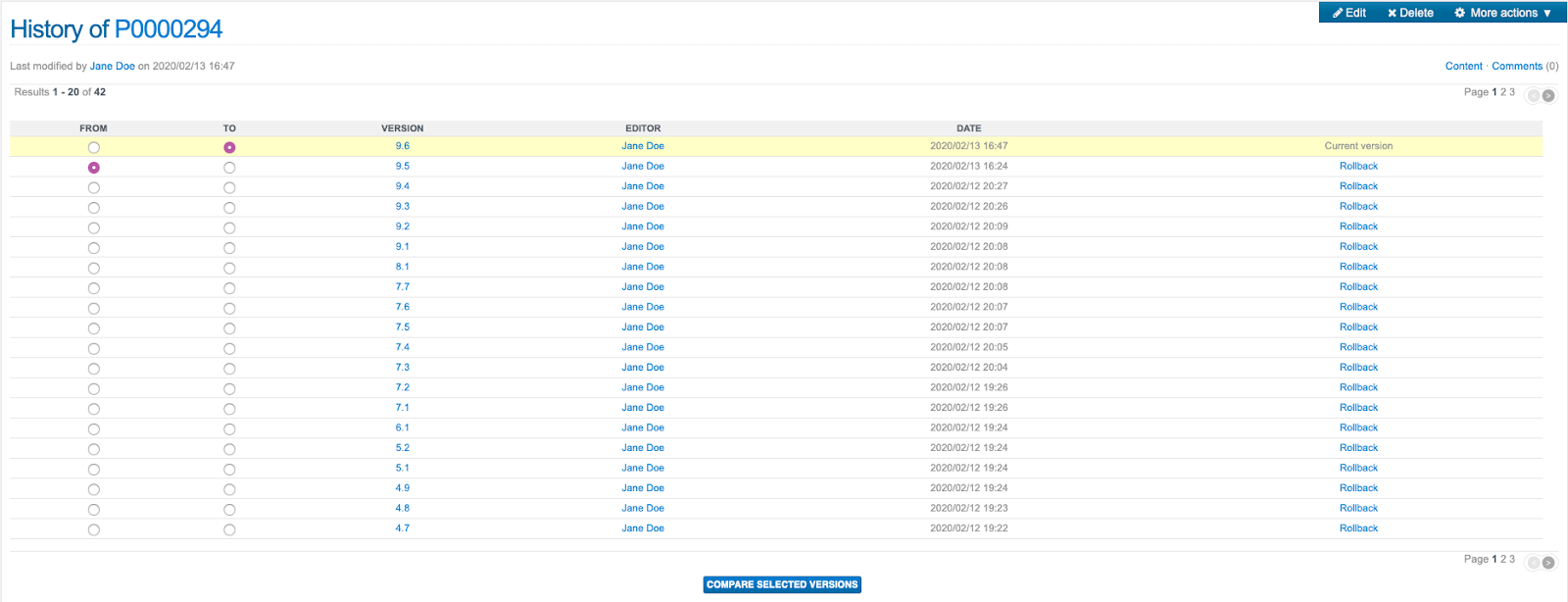
Updated 5 months ago
