Editing Personal Details
Click on any individual/node to add personal, clinical, and cancer information, found in these three separate tabs. If the individual is associated with a patient record, information in their patient record will be automatically included in the pedigree, and all edits in the pedigree will be applied to the patient record as well. Learn more about Linking and Unlinking Patient Records.
Personal Tab
In the personal tab you can modify the following information:
- Link to an existing patient record: If an individual is linked to a patient record, their name (if applicable), gender, identifier, age / date of birth and death, phenotypes, diagnoses, and genes will automatically be included in their personal details. Learn more about Linking and Unlinking Patient Records.
- Gender: Choose between male, female, other, or unknown.
- (PHENOTIPS ENTERPRISE ONLY) Name: Enter each individual's first and last name, as well as their last name at birth if applicable.
- Identifier: Enter an external identifier for the individual if they aren’t already linked to a patient record.
- Ethnicities: Search and select from a list of standardized suggestions that will improve that patient’s diagnoses and/or gene suggestions, or enter your own text in a non-standard format.
- Date of birth: Input date of birth to automatically display age under the individual’s symbol in the pedigree.
- Date of death: Input the date of death and include additional details such as cause of death, and age of death. If both birth date and death date are recorded age of death will be automatically indicated below the individual’s symbol in the pedigree.
- Life status: Indicate whether the individual is alive, deceased, or alive & well.
- Heredity options: Select either “childless”, “infertile”, or “none” from a drop down menu, and enter the reason if “infertile” or “childless” is selected.
- Adopted status: Select either “not adopted”, “adopted in”, or “adopted out” to indicate adoption status of that individual relative to the family in the pedigree. “Adopted in” indicates this individual is not genetically related to the rest of the family in the pedigree, while “adopted out” indicates the individual is genetically related to the rest of the family.
- Not in contact with proband: Indicate whether that individual is in contact with the proband.
- Comments: Add additional free-text comments.
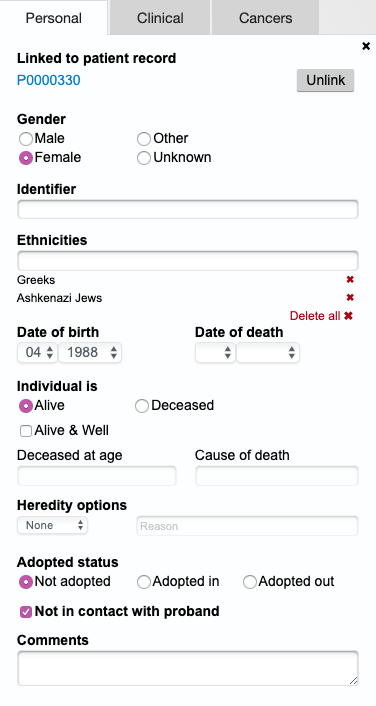
Clinical Tab
In the clinical tab you can modify the following information:
- Carrier status: Indicate whether the individual is not affected, affected, a carrier, pre-symptomatic, or uncertain.
- Final diagnosis: Select OMIM disorders, suggested as you type into this box, to indicate what final diagnosis this individual has received.
- Clinical symptoms: Select HPO coded phenotypes, suggested as you type into this box, to indicate what clinical symptoms this individual presents.
- Genotypes: Select known genes, suggested as you type into any of the three genotypes boxes, to indicate what candidate, carrier, or confirmed causal genes this individual has.
- Comments: Add additional free-text comments
- Documented evaluation: Check this box to indicate that the individual has received documented evaluation
- Make this person the proband: Click this button to make this node in the pedigree the proband. If the node you’re editing is already the proband this option will not be available.

Cancers Tab
In the cancers tab you can modify the following information:
- Common Cancers: Select from a list of common cancers. Once selected, choose the age of onset, laterality, and type (primary or mets) from a drop-down menu, and add any relevant notes. Press the plus (+...) to include an additional occurrence of the same cancer. The additional occurrence can be annotated with the age of onset, laterality and type information. If you cannot find the patient’s cancer type in the tab, you can enter it as a “Final diagnosis” in the clinical tab.
- Comments: Add additional free-text comments.

Updated 5 months ago
