Pedigree Print Guide
To print a patient’s pedigree, first you have to build a pedigree for your patient. If you’ve already completed a pedigree, you will need to enter the pedigree editor from the Family History and Pedigree section of the patient record, or from the Pedigree section of a family record.
On the top toolbar of the pedigree editor there is a “Print” button, select this and a print preview will appear within PhenoTips. From here you can customize the following:
- Zoom in and out to print the pedigree across multiple pages
- Nudge the pedigree left and right to centre it on your page(s)
- Remove PII (anonymize), which removes dates of birth/death, identifiers, and name if you're using PhenoTips Enterprise
- The option to include/exclude the pedigree legend
- Include/exclude patient information and print date at the top of the first page
- Close window with printer-friendly version after printing
- If printing on multiple pages, the option to make pages slightly overlapped
Select “Print”. A separate print preview will appear. Here you can send it to print from your local printer, or you can select “Save to PDF”/“Print to PDF”.
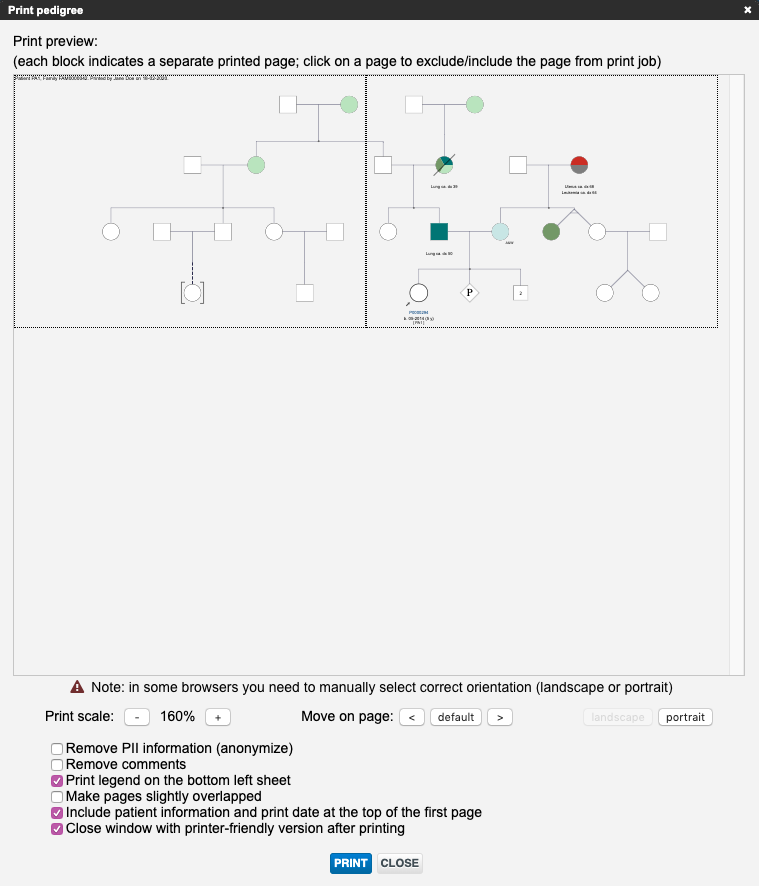
Updated 5 months ago
