Importing a Pedigree
The PhenoTips pedigree editor allows you to import a pedigree that has been built in a different software system. If you would like to import an existing pedigree, do not build a pedigree in the pedigree editor. There are two ways to import a pedigree:
- When you select “Draw pedigree” to enter the pedigree editor, you will be presented with the option to select a template. Instead of selecting a template, switch into the shaded tab labeled “Import” beside the “Templates” tab.
- If you are already in the pedigree editor and have selected a template, click on the “More” button in the top toolbar menu of the pedigree editor and then click the “Import” button.
You will be presented with the following menu:
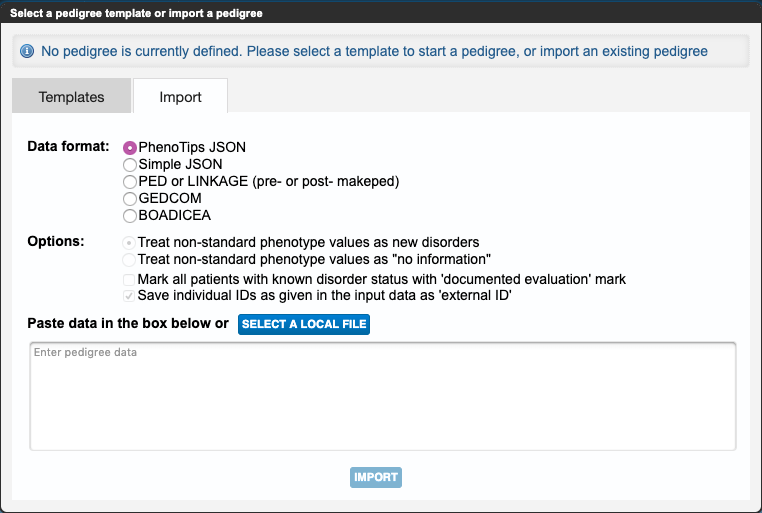
Use the “Data format” section to select the appropriate data format of the pedigree you are importing. Accepted formats are PhenoTips JSON, Simple JSON, PED or LINKAGE (pre- or post- makeped), GEDCOM, and BOADICEA files.
Select from the list of import “Options” that are available to you. Not all options will be available with every data format.
You can import data in one of two ways:
- Copy and paste the data into the blank text field at the bottom of the menu.
- Import a file stored locally on your computer by clicking the blue “SELECT A LOCAL FILE” button above the text field.
Click “Import” to generate a pedigree in the PhenoTips pedigree editor.
Updated 5 months ago
