Linking and Unlinking Patient Records
Linking Patient Records
To link an individual in your pedigree to a patient record, use the “Link to an existing patient record” button in the personal tab of the individual’s node. Type in the internal or external identifier (report name) of an existing patient record or, if you're using PhenoTips Enterprise, a patient's name, to link the node to an existing record. Click the “Create new” button to create a new patient record for the selected individual. This new patient record will automatically include the pedigree and any personal or clinical information saved in the personal and clinical tabs for that individual’s node.
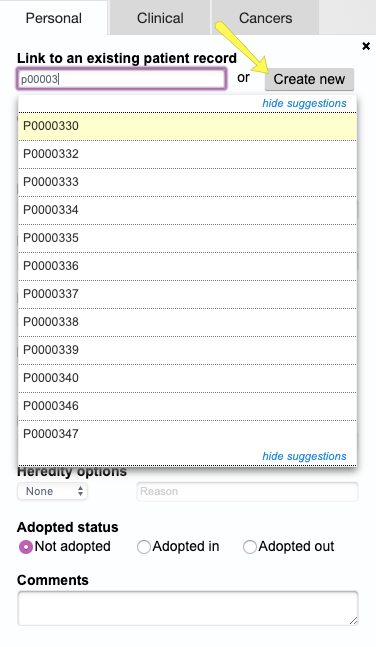
Unlinking Patient Records
Individuals in the pedigree who are linked to patient records have links to their patient record displayed under their nodes. If you click on this link, the patient record form will open with this patient’s information in it.
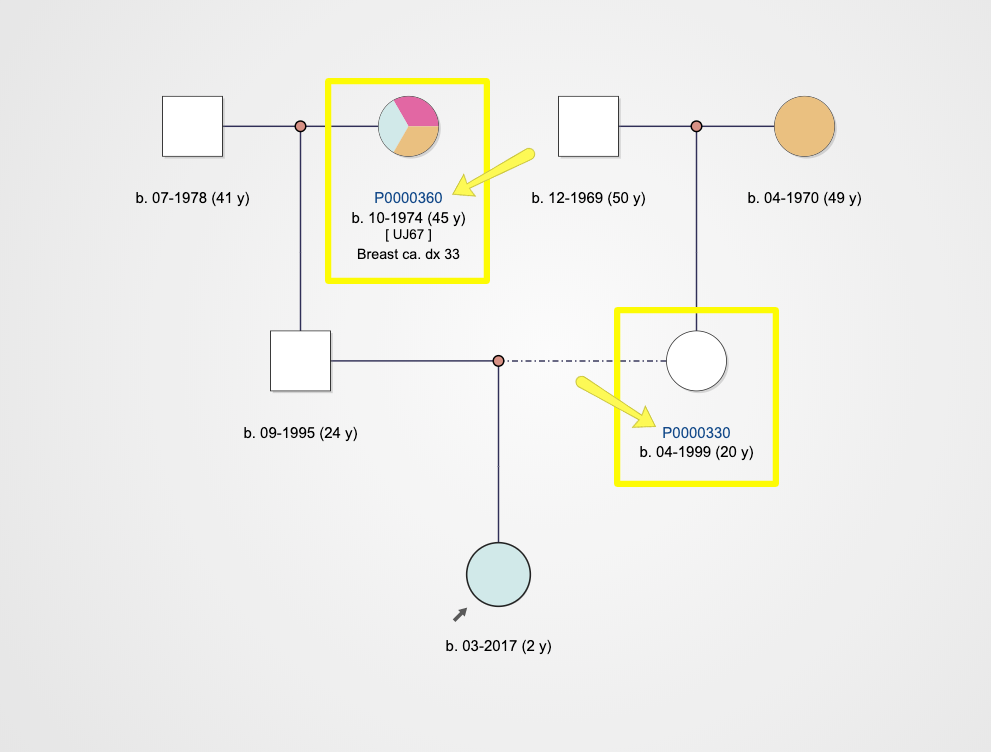
If you select an individual’s node with an attached patient record, their patient record will be linked under “Linked to patient record” at the top of the personal tab. Beside the patient record link there is an “Unlink” button. If you click this button, a dialog box will warn you that if the link is removed the association between patient record and pedigree individual will also be removed. By default “Clear data from this individual” will be selected in the dialog box, meaning that personal details will be wiped from this node. Uncheck this box to break the link between pedigree and patient record while keeping the individual’s data in the pedigree. You can then choose to remove the link or delete the associated patient record entirely.
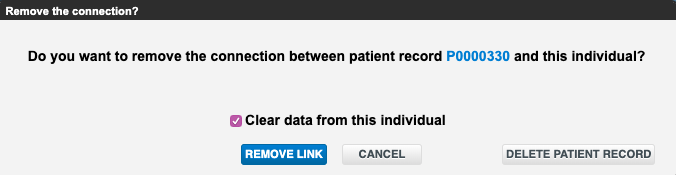
If the link is removed, but the patient record is not deleted, the following will take place:
- The unlinked patient record now appears in the pedigree legends under “Unlinked patients”. All unlinked patient records can be dragged and dropped over any pedigree individual (node).
- The “Link to an existing patient record” label appears in the personal tab, along with a field below it which you can use to type the internal or external identifier of the patient record, or name of the patient when using PhenoTips Enterprise, you want to link your node to. Scroll up to learn more about linking patient records.
- The “Create new” button appears in the personal tab, allowing you to create a new patient record that will contain all of the information in the personal tab of this individual.
Updated 5 months ago
