Creating Team Records
If you wish to designate your record as owned by or shared with a team you are a part of, this is done as described in Data Ownership and Adding Collaborators to Patient Records, respectively. The only difference is, instead of typing in the name of another user, type the name of your group into the text field and select your team from one of the available suggestions. Currently, there is no way to set a default behaviour per user that assigns all records created by that user to a team/group. Instead, follow the steps below to assign a record to a group.
Enter your patient record and select the blue “Modify permissions” box at the top-right of the patient record, below the record header.
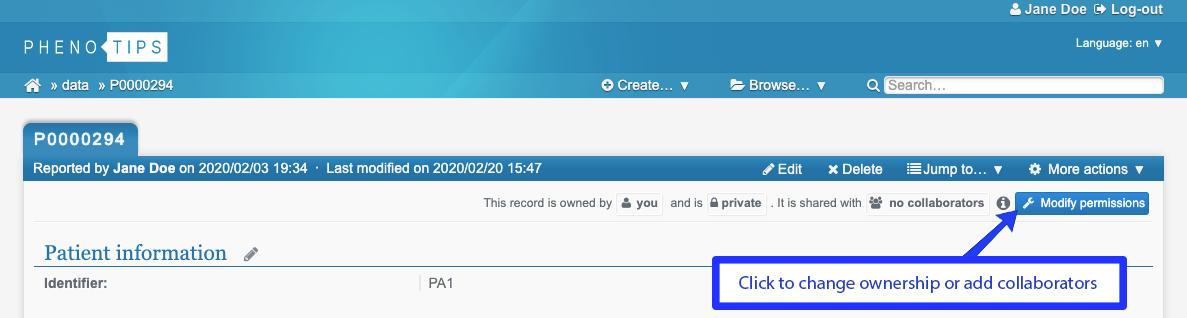
A dialog will open, the first section of which is “Ownership”. Select “Transfer ownership to another user or group” and type your team name into the text field. Select your team from the suggestions and click the “UPDATE” button at the bottom of the dialog to transfer your record to your team.
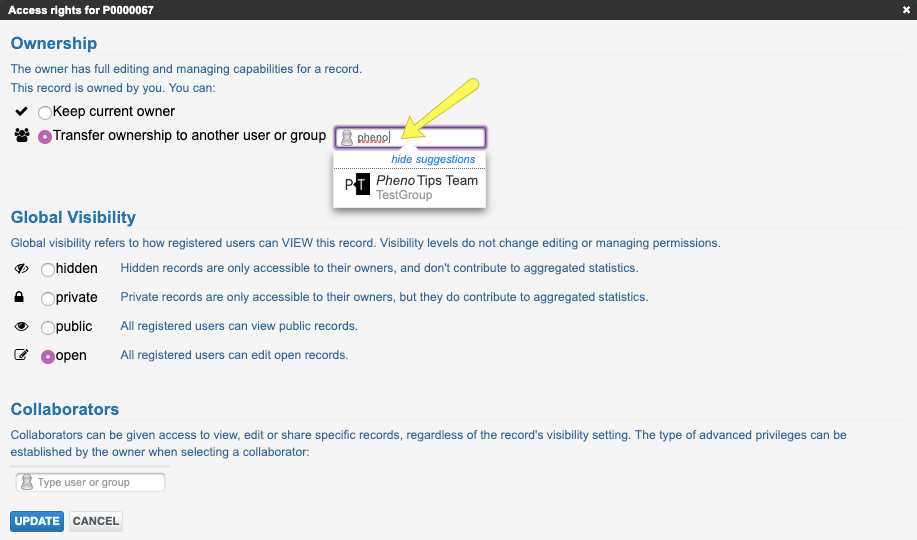
After transferring ownership to your group, the patient record will be available in your homepage in the Patients Shared With Me section. You can also find this record in the Cases tab on your team page.
If you wish to maintain ownership of your record while sharing your record with your team, use the last section of the “Manage permissions” dialog called “Collaborators”. Type the name of your team in the text field and select your team from the suggestions that appear as you type. Once selected, your team will have permission to view the full patient record by default. To change permissions for your team, select the box to the right of your team’s name labeled “Can view the record” to open the drop down menu of permission levels. You can then select from this menu and give your team the ability to either:
- View the full patient record
- View and modify the patient data
- View and modify the patient data, as well as manage collaborators (invite collaborators, remove collaborators, change collaborators’ access levels)
Click the “UPDATE” button at the bottom of the dialog to share your record with your team.
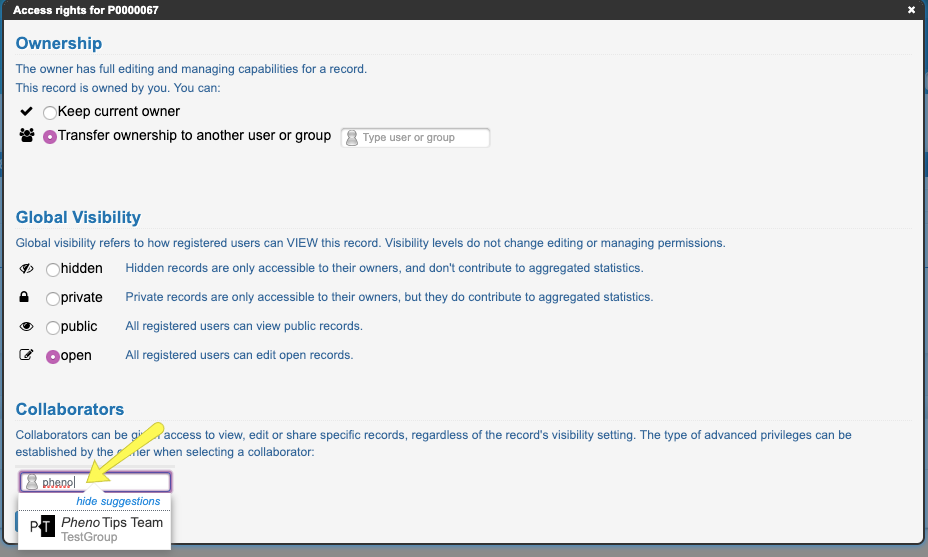
After adding your group as a collaborator, your record will remain in the My Patients section of your homepage. You can also find this record in the Shared Cases tab on your team page.
Updated 5 months ago
