Adding Collaborators to Patient Records
When viewing or editing a patient record, the number of collaborators is displayed at the top of the page, right below the record header. To give a trusted colleague access to one of your private records, select the blue “Modify permissions” button on the far right.
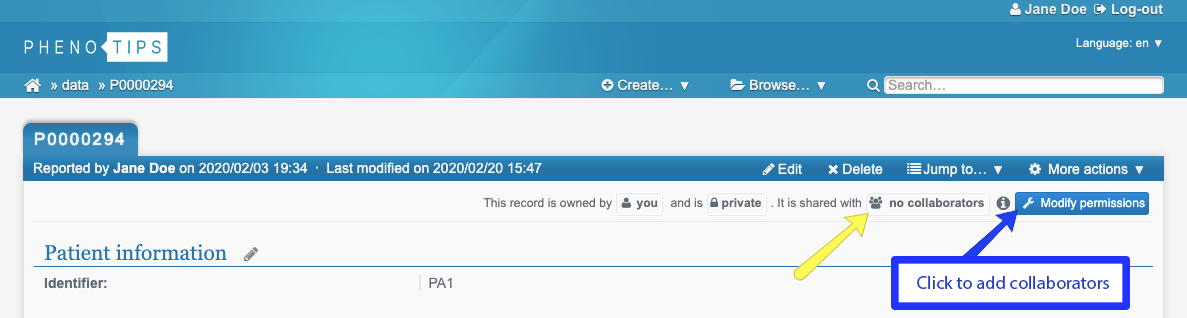
A dialog will open, the last section of which is called “Collaborators”. Use this section to type the user or group into the text field that you wish to share the patient record with. Select your desired user/group from the suggestions that appear as you type. Once selected, collaborators will have permission to view the full patient record by default. To change permissions for your collaboration, select the box to the right of the collaborator’s name labeled “Can view the record” to open the drop down menu of permission levels. You can then select from this menu and give collaborators’ the ability to either:
- View the full patient record
- View and modify the patient data
- View and modify the patient data, as well as manage collaborators (invite collaborators, remove collaborators, change collaborators’ access levels)
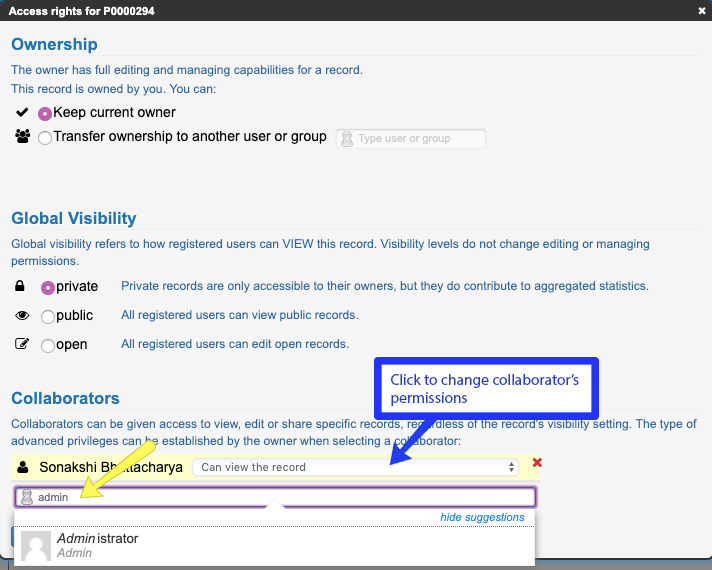
Click “UPDATE” at the bottom of the dialog to finalize your changes.
Updated 5 months ago
