Account Settings
To adjust your account settings, click on your username displayed in the top right of the PhenoTips header, to the left of “Log out”. This will bring you to your user profile. Here you will see your profile image with two tabs of settings below: “Profile” and “Preferences”.
Selecting the edit icon in the top right of the profile image allows you to choose and upload a png, jpg or gif file as your profile image. Selecting the edit icon on the top right of the “Personal Information” or “Display Preferences” box will let you modify information contained in either of these tabs.
The “Profile” tab (named “Personal Information” when opened) allows you to modify your name and input affiliation, about and contact information such as email, phone and address.
The “Preferences” tab (named “Display Preferences” when opened) allows you to set your timezone for more accurate dates in your Family Records History and Patient Records History, and change your user type from the default “Simple” to “Advanced”. Advanced users have additional features such as the ability to import patient records and export patient records in JSON formats.
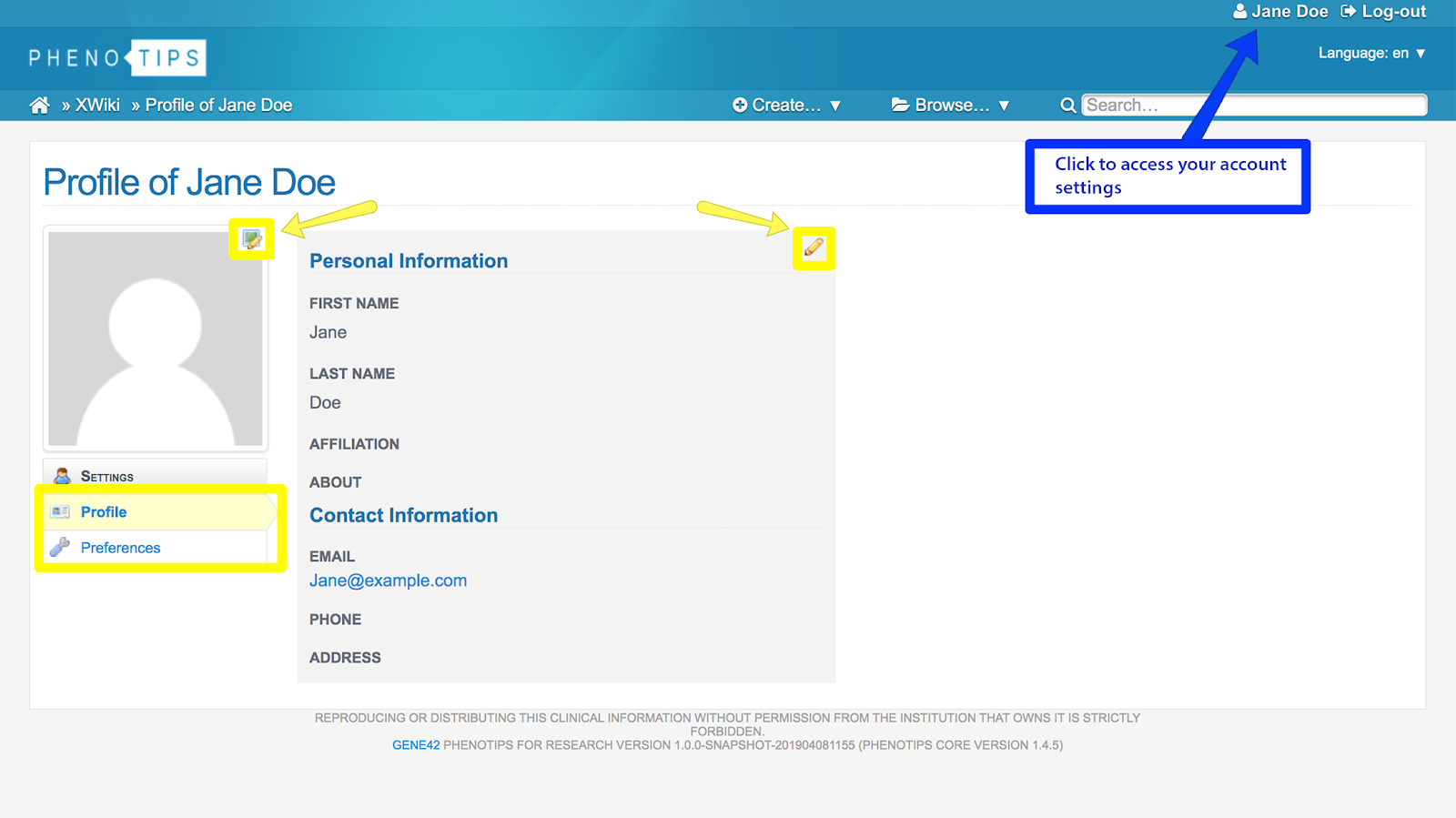
Updated 5 months ago
