Clinical Symptoms and Physical Findings
The “Clinical Symptoms and Physical Findings” section stores all phenotypic information, other than phenotypes pertaining to Prenatal and Perinatal History. This information is organized by, and recorded in, the Human Phenotype Ontology (HPO), allowing phenotypic profiles to guide diagnosis and gene suggestions in the Diagnosis and Genotype Information sections. Phenotypes that are observed can be marked as observed (“Y”). If the absence of a phenotype is of note it can be marked as not observed and relevant (“N”), or as not relevant, not observed, and/or not investigated (“NA”) .
Phenotypes can be added in four ways.
-
They can be automatically added when growth curves in the Measurements section fall outside the normal range, in which case they will be differentiated with a lightning icon.
-
They can be searched and selected in the error-tolerant “Quick phenotype search” in the upper left side of the section.
-
They can be selected from the “Suggestions from clinic notes” section below the “Quick phenotype search”. This is where all phenotype terms pulled from free text notes in the Patient Information or Medical History section will appear.
-
They can be selected by browsing through the categories of terms in the lower left corner of the section.
-
For PhenoTips Enterprise, they can be selected by expanding the category "You may want to investigate..." in the bottom right corner. This section contains phenotypes that will improve differential diagnosis and are frequently seen with the phenotypes listed in your patient's phenotypic profile.
The right side of the section lists the current phenotypic profile of the patient, organized into general categories of terms. At the top of this section is a score out of five stars that indicates how informative your phenotypic description is. Users are strongly encouraged to aim for a high score by providing detailed phenotypic descriptions using ontology terms. PhenoTips Enterprise users are encouraged to explore the "You might want to investigate..." section to ensure their phenotypic profile is a thorough as possible. This will help the system come up with useful suggestions of possible diagnoses and causal genes in the Genotype Information and Diagnosis sections.
In a patient’s phenotypic profile, each phenotype can be removed using the “DELETE” button to the right of each term. Each phenotype can be annotated with information such as age of onset, pace of progression, and more, by clicking the “ADD DETAILS” button beside each term. Images, medical reports, and free-text notes can also be added in the “ADD DETAILS” pop-up for each term. Once details are added, they can be edited with the “EDIT DETAILS” button that replaces “ADD DETAILS”, or cleared using the “CLEAR DETAILS” button beside the “EDIT DETAILS” button. Between each phenotype title and the “ADD/EDIT DETAILS” button there is an “i” icon that can be selected to display additional information. Once the information (i) icon is selected you can select more specific, general, or related phenotypes by selecting “BROWSE RELATED TERMS…” at the bottom of the information dialog box.
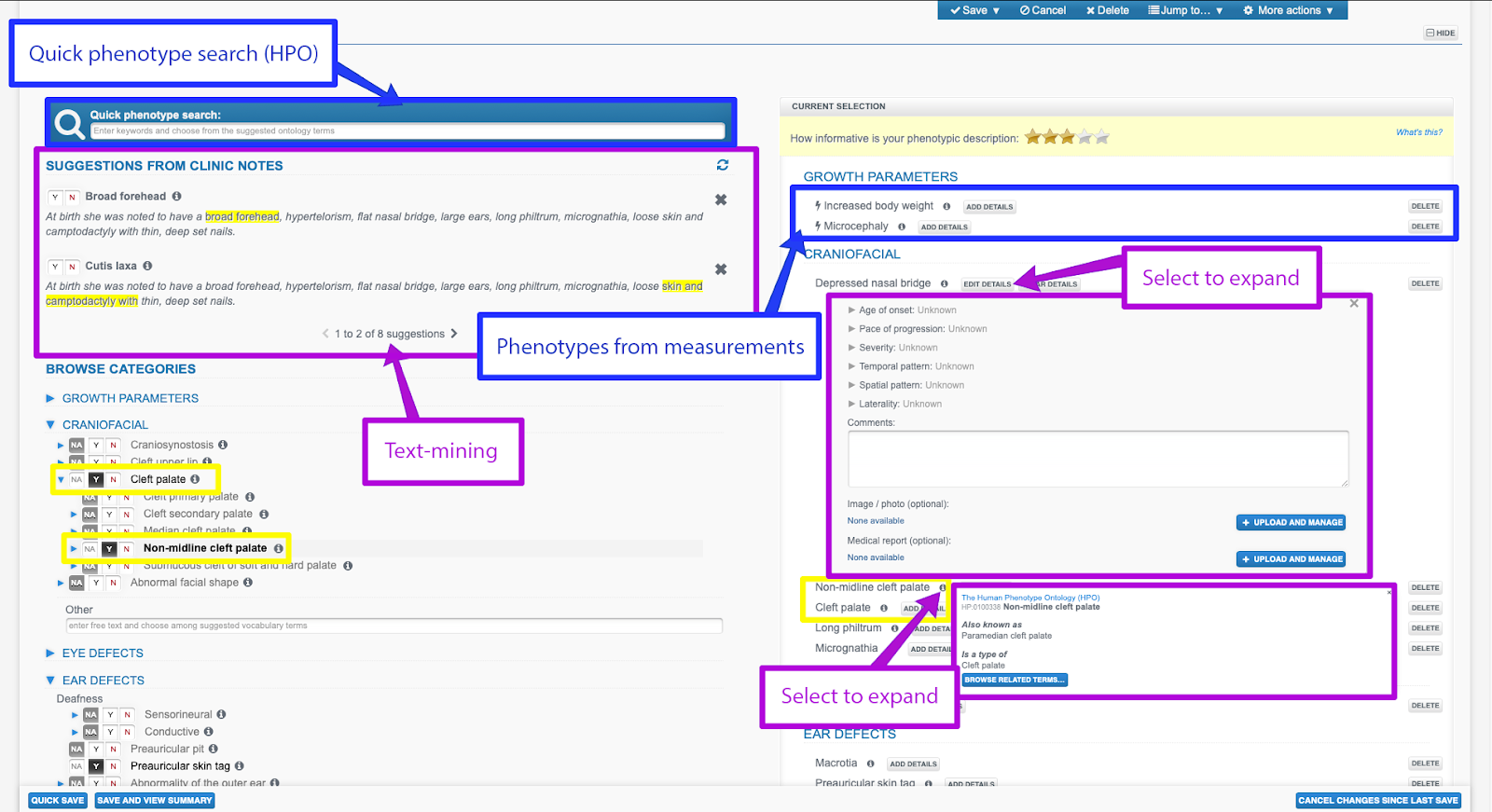
Updated 5 months ago
